This time we are going to talk about Filezilla, software that acts as an FTP client and that you may have heard of on some other occasion, especially if you are involved in the field of computing.
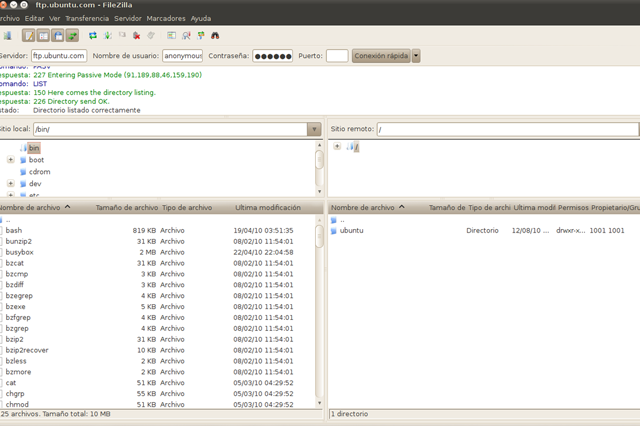
It is a free program that is of great importance for all those companies, professionals or individuals who need to host and share files over the Internet. It is, therefore, a tool that allows you to make the most of the FTP protocols, allowing you to carry out downloads in a simple and fast way. In addition, it is software that is available for both Windows and Mac or Linux operating systems.
This time we are going to explain what it is and what it is for. However, before we are going to make it clear that it is an open source program that is, at the same time, an FTP client and an FTP server. However, each of them must be downloaded separately.
In our case we will focus on the Filezilla FTP client, since it is the most common use by users. It is a very complete tool that offers many possibilities and is very versatile and functional.
What is FileZilla and what is it for?
FileZilla is one of the most popular and longest-standing FTP clients on the Internet, being a program that was first launched in 2001. Since then it has been used by millions of users around the world.
This client is an application that is capable of connecting to an FTP server in order to manage the different files that are hosted on it. An FTP server is another application that also uses the same protocol.
Access to the latter is carried out after entering the data that is necessary to make the connection. Specifically, it is necessary to enter the server address, the username and the password.
Bearing this in mind, you should know what FileZilla is for. This program is used to upload and download files to an FTP from a computer or other device that can connect to a web server. In addition, it is also used to carry out file-related tasks, as would be done with any computer browser. In this way it is possible to move, copy, rename or delete the files.
In any case, one of the most common uses is to connect users with the hosting of your website, and thus be able to upload files or download backup copies.
It is a program widely used by private users but also by professionals or companies. The latter resort to this program to take advantage of teleworking. In this way they can maintain contact with workers located in different parts, in their own homes. In this way they can share all kinds of content and documents.
Using FileZilla is used to be able to transfer files in a much more comfortable and faster way and allows for better teamwork.
How to install and start using FileZilla
To use FileZilla, the first thing you should do is go to its official website and download the software. As we have already indicated, it is totally free, so just by entering the indicated link you will be able to download it. The link itself will detect the operating system from which you are accessing to recommend the download for the one that corresponds to you.
After downloading the installer to your computer you will only have to run it to start the installation process. This will only be limited to accepting the privacy policy and following the instructions of the wizard. In a matter of seconds you will have Filezilla installed on your computer.
Filezilla Settings
Once you have the FileZilla client installed, it is time to start its configuration. Being an FTP client it is necessary to connect it to an FTP server for it to work. Otherwise you won’t be able to do any action with it.
To do this you can write the data corresponding to the server address, username and password at the top; or go to Site Manager, on the first button on the toolbar to manage the different FTP servers you want to connect to. This second option is more advisable since you will be able to save the data for future connections.
After adding a new site and indicating the mentioned data you will be able to connect to the FTP server. After clicking on Connect you will be able to check the process and a connection message will appear in the lower activity history.
Upload and download files to FTP server
After connecting FileZilla to the FTP server you will find a program divided into two main columns within its interface. On the left side, the local files you have on your computer will be displayed. On the right, the files hosted on the hosting or remote server will be displayed.
To upload or download files or folders it is as simple as dragging them from one column to another. From the one on the left to the one on the right to upload files and vice versa to download them to your computer. You can also do it by double clicking on the files to download.

