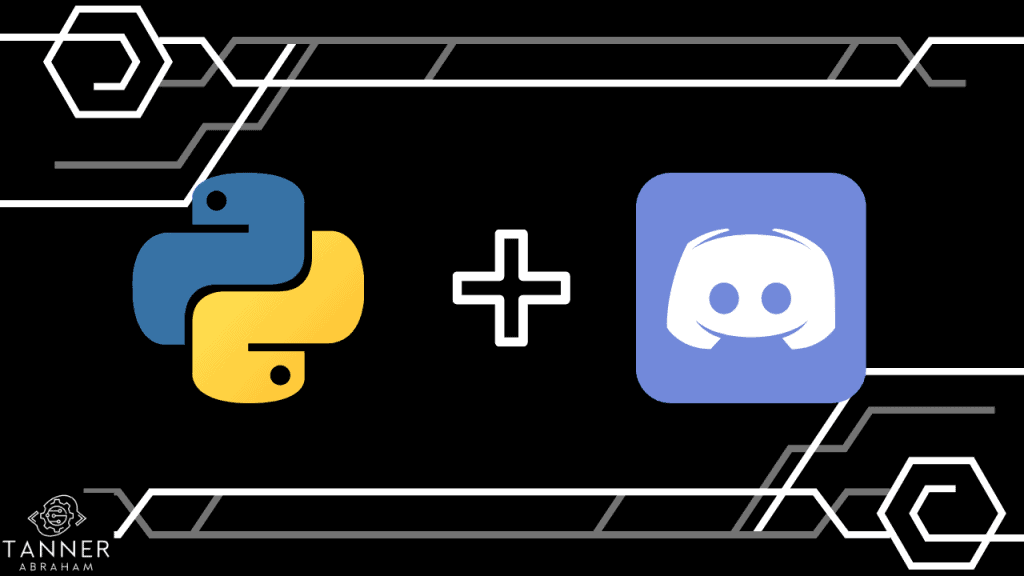As on other occasions we have talked about how to find your Android device or how to close Android applications, this time we are going to show you how to update your mobile to Android 12 , the latest version of the well-known operating system created by Google.

Although for many it may have a difficulty similar to that of installing an APK on Android, the reality is that the process is simpler than you might think. However, you should know that this version of the operating system is not yet available for all terminals; and that will arrive progressively in the coming months.
The smartphone models that will receive this update depend on each manufacturer. After Google has launched this mobile version, now the time will come for the different terminals to be able to receive it. For the moment we will talk about how to carry out the process on Google Pixel mobiles, the first to enjoy it.
Depending on the customization layer of each device, the price may vary slightly.
What’s new in Android 12
Android 12, the latest version of Google’s operating system, comes with news for users, with a revision of the user interface, as well as new customization and privacy options. Among all the existing novelties we have to highlight the following:
Lock screen clock
One of the great changes that we will find visually is the change in the lock screen clock. Now there will be a new design, with the clock occupying a prominent position in the center of the screen when the terminal is free of notifications.
PIN code keys
When you slide to proceed to unlock the phone we will see a new design for the PIN code keyboard. Now we will find a visual aspect with round, minimalist and larger buttons. In addition, the tones also change, which are consistent with the rest of the graphic changes.
Notifications
Notifications have also received a design overhaul, with notification windows styled differently and automatically grouped by app. additionally, a new replay control single has been set for “Snooze”.
Quick settings
When the quick settings and notification options are pulled down from the top of the screen, there will no longer be the usual round buttons. There are now rectangular and sized buttons to control the different options. In addition, there are also changes in the shades to give it a new look.
Privacy dashboard
Among all the improvements, its privacy panel should be highlighted, one of the main changes that come from Android 12. In this way we can have easier access to know the applications that have accessed different permissions.
In addition, the new operating system incorporates quick buttons on and off in the quick menu to be able to disable if desired the microphone, camera and location to prevent them from being accessed.
Material you, the customization of Android 12
Material you is very important in Android 12, since through a customization window it allows us to choose the colors of the wallpaper and background of the entire mobile device; and it is also possible to activate themed icons so that they appear in the same color tones.
Other news
Among the rest of the novelties that we can find with the arrival of the new Android operating system we have to mention:
- Changes in shortcuts to applications.
- Option to quickly share the details of a Wi-Fi network.
- Widgets redesigned to offer a more user-friendly interface.
- New mode of use with one hand.
- New picture-in-picture controls.
Instructions to update your mobile to Android 12
When it comes to knowing how to update your mobile to Android 12you must follow these steps:
- First of all you will have to access the settings of your mobile device. To do this you will have to go first to the Settings within your mobile device. You can access it in applications or by searching for it directly in the launcher.
- When you enter the Settings you will see different options properly organized in sections. Among all the existing ones you will have to access the System option option, which you will find among the last sections and which is represented by an “i” icon.
- Once you have accessed this section, you must go back to practically the bottom, where you will find the System update It may be the case that this option is found in System -> Advanced. In any case, if you can’t find it, you can use the search engines in settings to find this necessary option to update your mobile terminal to the new version.
- Once you have clicked on System update we will find that a screen appears informing us of the new functions included by the version of Android 12. Before this message we will have to press Download and install.
- If you see that the update stops, it is because you will be using the mobile terminal. In this case, on the mentioned update screen, you will have to press Resume in order to force it to update again.
- Once the download of the update is complete, it will be time to click on the Restart now option so that Android proceeds to restart and install the new version of this new version of the Google operating system.
It is an installation process that is quick to carry out, so in a matter of minutes you will have finished updating your mobile to Android 12. Once the installation is finished, you will find that the operating system is ready to start using it; and in addition, the rest of the applications will continue as they were before the system update.