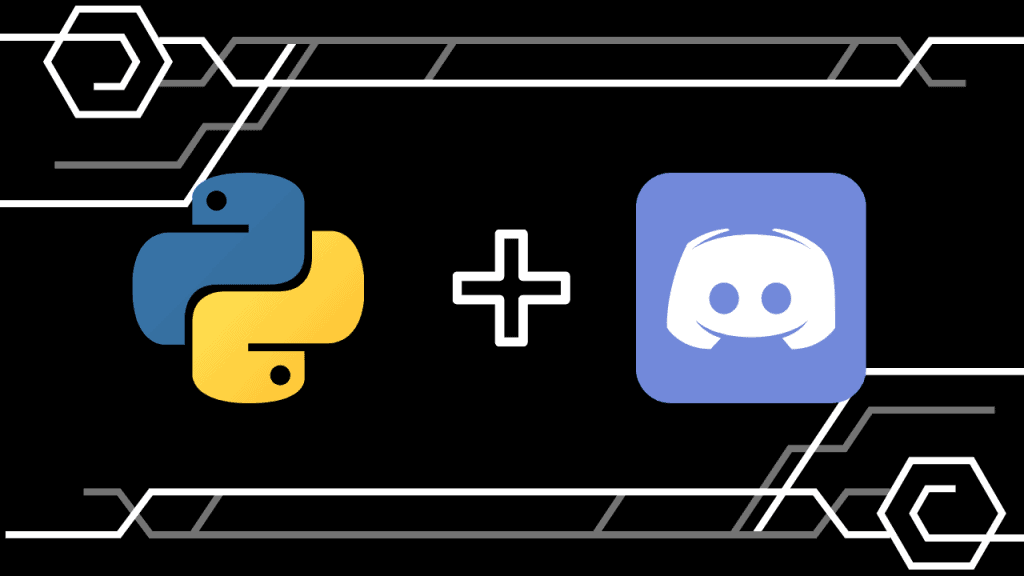Changing your home, car, electrical appliances or cell phones is always considered progress. We will hardly relate it to anything else, but the truth is that there are other factors that lead us to put aside what was very familiar to us.

For example, in the case of cell phones, maybe some important function has been damaged or it has become out of date to carry out some type of activity.
In reality, few people can afford to change phones, for the simple desire to have one of the most advanced generation. It is true that some make great sacrifices but others could not do it even dreaming.
However, whatever the reason, if you have changed your cell phone, you can faithfully testify that there are some procedures for the change to take place properly, which could be very cumbersome.
One of them is the transfer of contacts. In the past, this process could take a long time, since each contact had to be passed one by one. In fact, some even gave up on this task; others postponed it as long as possible, while only a minority had the patience that was required.
Thank God today the story is different! The advancement of technology has lightened the load in many ways, and this is no exception. Now it is possible to transfer contacts quickly and safely from cell phone to cell phone. But what if the operating system is another?
You may think that the door is locked there. However, for everything there is a solution, even for death. Today we will be telling you how you can transfer your contacts from Android to iPhone. You will see that it is easier than you imagine.
Instructions to Transfer Contacts from Android to iPhone
As we mentioned before, in the past, transferring contacts from one phone to another could be a real torture. However, today the experience is totally different.
In this short article, you will learn how to transfer your contacts from Android to iPhone in just a few steps. So you can keep in touch with your family and friends from the moment you make the change of equipment.
There are several ways to carry out the process. However, today we will be explaining two of them. But before you start, the first thing you should do is check that your old Android is connected to your Google account. In addition, your data must be up to date with the changes made to your account recently.
Also, it is important that you set up your new iPhone. That way you will have prepared the ground to start passing your contacts. You can pass them through the cloud or through a computer. We will be explaining both ways to you and it will be you who decides how to do it.
To transfer the contacts from the cloud, the steps are as follows:
- The first thing you should do is go to Settings or Settings on your Android device.
- Go to Accounts and then Add account.
- Select the account you have available on your Android.
- Turn on the Contacts and all other information you want to sync
- When the data synchronization or transfer process is complete, you can open your iPhone and click the Contacts icon to see all the contacts that you had saved in your Google account.
This procedure is one of the most recommended because you can perform the synchronization of any computer regardless of its operating system. On the other hand, if any mishap were to happen, such as theft, fall or any other situation, we will always have a backup copy.
Although saving contacts correctly can be a tedious and boring process, it will always be worth it because you will be able to keep that important information permanently.
On the other hand, you can also transfer your contacts manually, through a computer.
- On your Android phone locate the Contacts option and press the menu button. It has an icon of three vertical dots and it is located in the upper right corner of your screen.
- Select the Import/Export option and then Export to USB storage.
- After that, connect your Android device to the computer and select the available file with the contacts.
- Using the mouse, drag the contacts file to your desktop.
- The next thing you have to do is send yourself an email with the contacts file and then open it from your iPhone.
- Then you will need to download the file. When the download has finished, press Add the contacts and finally, Merge with contacts or Create new contacts.
With this you will be able to call or write to your previous contact list and you will be ready to add new contacts.
You must bear in mind that, as we explained before, these are not the only ways to carry out the transfer of your contacts. There are other ways to do it. We simply show you a small preview of these.
Depending on the degree of difficulty, you can decide which option to put into practice. Of course, this will also depend on the resources you have at your disposal. Bearing that in mind, next we will talk about what you need to transfer your contacts from Android to iPhone and not die trying.
What do you need to transfer contacts from Android to iPhone?
What you will need to transfer your contacts from Android to iPhone will naturally depend on which method you want to implement.
For example, if you want to do it through the cloud, it is important that you can save them in the correct way, by means of a backup. How can you do it?
The first thing to remember is that when you go to add a new contact, you must always store it in your Google account. After entering personal information, instead of selecting Phone Contact, select Google Contact. That way your backup will be created.
Now, if you have contacts on your Sims card, in your memory and on Google, the best thing you can do is unify them in the cloud. To do this, all you have to do is press Menu on your contacts and then Export contacts. Select Internal storage.
Then exit those options and go into Import Contacts, choose where you backed up i.e. Internal Storage. Then, select the Google account where you want to have all your contacts stored. A list with all the cards will appear instantly and select the last one that appears on your list. End with OK.
You will see that your contacts appear duplicated. You only have to delete one and that’s it! This task requires time and organization but you will see that the results will always be worth it.
On the other hand, if you decide to transfer your contacts manually, you will need a computer with Internet access and USB cables compatible with your Android phone. In addition to an email where you can pass the file with the contacts and then download it to the iPhone.
That will suffice. However, to ensure success, you can’t skip any of the steps we explained above. So you have to pay close attention to what you’re doing and avoid unnecessary distractions.
Remember that whether you can keep your contacts depends on yourself. So don’t rush and spend as much time as you need. In the end you will be saving yourself a lot of headaches.
But this is not all. Because we care about you and we are interested in you, we will be sharing with you some tips and recommendations that you should take into account. Some short but very useful tips. That way you will have nothing to regret. Let’s see what it is.
Tips to Transfer Contacts from Android to iPhone
As you know, we only indicate two ways to transfer your contacts from Android to iPhone but, as you well know, they are not the only ways to do it.
One way, which was widely used in the past, is through the phone’s Sims card. You can do it in two ways, passing each of your contacts one by one or passing several at the same time. It should be noted that hundreds of contacts can fit on the Sims card.
However, this way is outdated and unreliable because the card could be damaged and you risk losing all your contacts. It is very difficult to start from scratch in that particular.
You could also use Bluetooth, a function that many people have left in the past but that is still very useful today, especially if you do not have megabytes of Internet to transfer data.
In case you want to pass a small number of contacts, you could use the What Sapp service, which is gaining more and more popularity. No option can be ruled out. In fact, if one doesn’t work, then you can use the others.
What must be clear is that there are many routes that lead to the same end. But it is you who will decide which route to travel. Everything will depend on different factors. For example, the time you can invest, the number of contacts you want to spend, the resources you have at your disposal, among other aspects to consider.
Regardless of which option you choose, we hope that this article has been very useful to you and that you can enjoy your new acquisition by calling or writing to your contacts.
Transfer your contacts from Android to iPhone and always stay in touch with your closest ones.